Do you need to move cannabis products from one licensed facility to another? You can't simply pack them up and send them off. If you're in a state that uses Metrc as its official track-and-trace system, every single transfer you make legally requires an essential document: the Metrc transfer manifest.
.png)
This record is absolutely necessary. Transfer manifests ensure every gram is accounted for, every transaction remains legal, and your operation remains fully compliant with our industry's strict regulations. A single mistake can severely impact your business, risking non-compliance and all its potential consequences, from delays to costly fines.
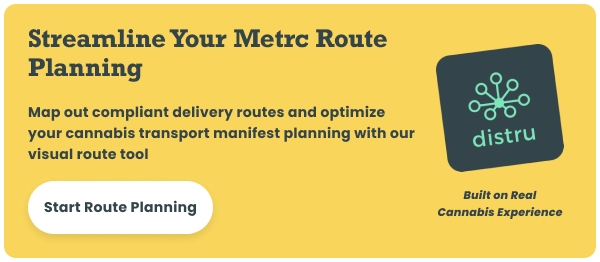
Few things are as critical—or as potentially frustrating—as managing these documents. If you've ever dealt with a rejected manifest or spent hours double-checking data, you know the pain. But don't worry; we're here to help!
In this blog post, we'll walk you through what they are, why they matter, the different types, how to create them, and most importantly, how to troubleshoot common issues to help you meet your Metrc compliance requirements without the usual headaches. Let's dive in!
What is a Metrc Transfer Manifest and Why It Matters
Let's start with two key questions: What is a Metrc transfer manifest, and why is it important? Simply put, it's a mandatory record that tracks the movement of cannabis products within the supply chain, from seed to sale.
This document must accompany every transfer of cannabis goods between licensed facilities in states that use Metrc, such as California, Michigan, Colorado, Illinois, Massachusetts, and many others.
.png)
But why is it so important? First of all, it's a legal requirement. Transfer manifests show what's being moved, from where, to where, and by whom, ensuring transparency and accountability for every gram of cannabis from when the plant is grown until the final product reaches the hands of customers.
Without an accurate and properly submitted Metrc transfer manifest, moving a cannabis product isn't legal, which can result in fines of hundreds of dollars, lead to significant delays in getting your goods to the market, and in severe cases, even put your license at risk of revocation.
Understanding Metrc Transfer Types and Requirements
You'll find that there are several Metrc transfer types, and each one has specific requirements depending on the nature of the transaction and the license you have. Here are the most common and widely used:
- Affiliate transfer: For moving cannabis products from your facility to an affiliated business under your ownership.
- Wholesale transfer: For selling cannabis goods to an unaffiliated business that isn't under your ownership, like a processor, distributor, or retail dispensary. This is the most common type.
- Testing transfer: For sending samples of your cannabis products to a licensed laboratory that will conduct mandatory testing.
- Trade sample transfer: For transferring small quantities of products to other businesses for sampling or promotional purposes, not for sale.
- Infusion transfer: For sending cannabis material to a processing license so they can manufacture products on behalf of your business.
- Waste transfer: For moving waste to a designated waste facility.
You can find more specialized or less common options, including but not limited to those used to move inventory between medical and adult-use cultivation licenses (grow to grow transfer), to return products to the original sender (return to sender/shipper transfer), or to bring ingredients containing cannabinoids from sources outside of Metrc into a processing facility (external cannabinoids transfer).
The specific types available can vary by location, as each state is free to regulate Metrc according to its own laws. However, they all share common elements, especially when it comes to the data you must submit.
So, what information is required on a Metrc transfer manifest? You may be asked to include additional details for certain types, but all of them must include:
- The license details (full legal name, address, and license number) of both the shipper and the recipient
- The planned route with set delivery dates and times
- The make, model, license plate number, and vehicle identification number (VIN) of the transport vehicle
- The name, employee ID, and license number of the transport vehicle's driver
- The unique tracking numbers (Metrc tag IDs) of every single package included in the transfer
If there are any missing or incorrect details, your submission might be rejected, bringing your operations to a halt. Fortunately, you can find some systems that can help you with Metrc manifest creation, including Distru! Our solution saves you valuable time and reduces errors in the process.
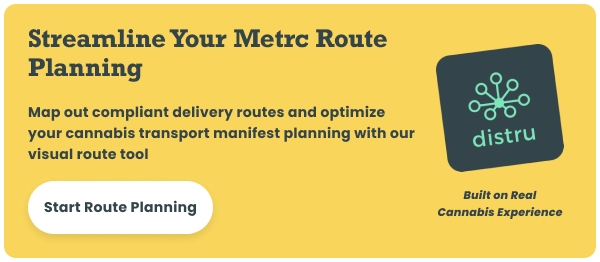
Step-by-Step Guide: Creating a Metrc Transfer Manifest
Have you ever wondered, "How do I create a transfer manifest in Metrc?" Well, it involves logging into the system, initiating a new transfer, entering all the required information, and then submitting it for approval. It sounds simple, but you need to pay close attention to every detail.
Here's a general step-by-step guide on the Metrc transfer process:
Initiating the Transfer:
This is what you should do to create the Metrc transfer manifest:
- Log in to your Metrc account.
- Go to the "Transfers" page and click on the "New Transfer" button.
- Alternatively (you can choose this method or the previous one), go to the "Packages" page, then open the "Active" tab, select the inventory you want to transfer, and then click on the "New Transfer" button.
- Choose the destination for the transfer by entering the recipient's license number or using the magnifying glass to locate it.
- Select the type of transfer you're making.
- Enter the estimated departure and arrival dates.
- Write the instructions for the planned route.
- Select the licensed transporter for the transfer.
- Enter the phone number of the transporter and then fill in the blanks with the rest of the required information, including their name, employee ID, and driver's license number.
- Enter the information of the vehicle that will be used for the transfer, including its make, model, and license plate number or VIN.
- Complete the information about the packages you're moving, including their IDs and other required details, such as the sale price for wholesale transfers.
Metrc now has the ability to save commonly used information. For example, you can go to the "Admin area" on the native toolbar and click on the "Transporters" option to open a tab where you can add the drivers and vehicles you usually work with.
Adding Packages:
If you don't select the inventory before clicking the "New Transfer" button, you'll need to add every Metrc package tag ID that's part of the transfer.
You can type in each tag ID one by one, but this is often the most time-consuming option. That's why many operators prefer using Metrc's data import features, such as "Quick Entry" and "CSV Upload," if available.
The "Quick Entry" button allows you to add multiple packages to a manifest by scanning them without having to search for each one individually. The "CSV Upload" feature lets you add a large number of packages simultaneously by importing a pre-formatted spreadsheet file that contains all the required details. Both features can significantly speed up the Metrc manifest creation process.
Final Review and Submission:
Once you fill out all the fields with the required information and add the packages, you must complete the final steps:
- Before hitting submit, always perform a thorough review and double-check every single field.
- Once you're confident everything is correct, click the "Register Transfer" button to submit it for approval.
Do you need to print this document? Go to the "Ongoing" tab on the "Transfer" page, locate the one you just created, select the "View Manifest" option, and press the "Print" button to print it right from the screen.
You can also click the "Download" button in the upper right corner of the screen to generate the Metrc transfer manifest PDF, which you can save as a digital file and print later.
Keep in mind that this is a simplified overview, as the Metrc transfer process might vary slightly by state.
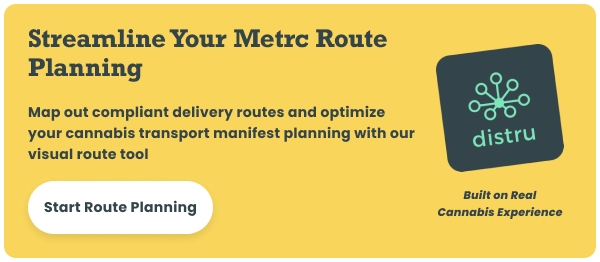
Streamlining Your Transfer Process with Distru's Metrc Integration
After going through the step-by-step process, you may be asking yourself, "How can I streamline the transfer manifest creation process in Metrc?" The most effective way is through embracing technology.
Our solution seamlessly integrates with Metrc and automates many of the manual steps you need to complete in order to create an accurate and compliant transfer manifest.
Although no third-party integrator is allowed to create or modify these documents on behalf of users, Distru can help you generate Metrc transfer templates that pre-fill information in the system itself.
This means you no longer have to create transfers in Metrc manually. Instead, you can push a template with most things filled out and convert it into a proper transfer with just a few additional steps. We can summarize this process as follows:
- Create and fulfill sales orders in Distru: The first step is to assign packages to the line items within your sales orders. Simply click "Add Packages To Item" under each line item on the sales order form. All line items must be 100% fulfilled with assigned packages before proceeding.
- Automatically generate the Metrc transfer template: Once all packages are assigned, the transfer template can be synced to Metrc. Just use the action menu (those three dots) next to the sales order number on its details page in Distru, and let our solution work its magic in Metrc.
- Enter recipient and transfer information: When you generate the template, Distru presents a form where you have to specify the license number of the recipient and the transfer details. If your company has up-to-date license numbers associated with location names and addresses, the rest of the fields will auto-populate, cutting down on manual entry and potential errors.
- Convert the template into a live transfer in Metrc: When your order is ready to go to the recipient, you just need to log into Metrc, locate your templates on the "Transfers" tab, and click the "Use" button next to the one Distru created for you. This single click rapidly transforms the pre-filled template into an actual outgoing Metrc transfer.
- Finalize and register your transfer with ease: At this point, you have the flexibility to make any last-minute adjustments if needed (don't change anything related to the package list). Then, just click on the "Register Transfer" button.
- Let Distru handle the matching for you: Once your ongoing transfer is live in Metrc, it'll automatically match the sales order in Distru, marking it as "delivered."
Distru works to reconcile your internal orders with what's being reported in Metrc, giving you better inventory visibility while reducing discrepancies. Plus, our solution allows for inline repackaging, updating your inventory, and tracking records in one seamless flow.
Thanks to these functionalities, you can streamline order fulfillment, save a lot of time, and catch potential errors before you even submit your transfer to Metrc.
Troubleshooting Common Metrc Transfer Manifest Issues
Besides leveraging templates and technology, what are the best practices for using Metrc transfer manifests? Well, you must be meticulous and pay close attention to details when entering data, thoroughly verify all information before submission, including license statuses, and continually train your team for this process.
But even if you implement Metrc transfer best practices, things can sometimes go wrong. When they do, here's how to troubleshoot some common issues you might encounter:
Discrepancies in Metrc Package Tracking
This is a frequent issue when creating shipping manifests. Metrc might reject a transfer because an ID is invalid. That's why you always need to double-check the physical package tag against what you entered.
If there's a discrepancy, you may need to adjust the package in Metrc or void the manifest and create a new one with the correct information.
License Validation Errors
If the recipient's license is expired, revoked, or incorrectly entered, Metrc will reject the transfer. To avoid this, you must confirm the license number of the business that will receive the products directly with them.
Besides that, you can verify their license status on your state's cannabis regulatory body website. If the license is indeed invalid, you can't proceed until the recipient resolves this issue.
System Timeout Issues
Sometimes, Metrc might time out during your submission due to high traffic or internet issues. While frustrating, this is usually out of your control, so you need to be patient.
You can try to submit your transfer again after a short wait, or during off-peak hours. It's important that you ensure your internet connection is stable, too.
Data Synchronization Problems
If your internal system isn't syncing correctly with Metrc, you might see some discrepancies in your template or ongoing transfer. In this case, you need to check your integration settings.
Distru is built to prevent this, and it automatically updates the information in real time, helping you avoid errors even when Metrc is down. However, if you encounter this issue, we'll provide immediate assistance to identify where the disconnect is and find an appropriate solution.
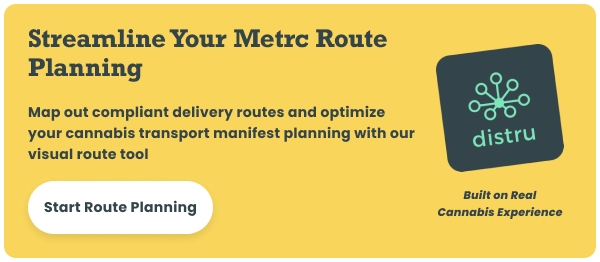
Other Manifest Rejection Scenarios
Beyond data errors, your submissions can be rejected for other reasons, such as missing required information, incorrect Metrc transfer types used for the transaction, or the receiving licensee rejecting the incoming transfer on their end.
In these scenarios, you just need to review the rejection message carefully. Metrc typically provides a reason. If it's a data entry error, correct it and resubmit. If the recipient rejects it, communicate with them to understand why and make necessary adjustments.
Do you want to learn more about transfer and package rejections? This guide explains what to do in Distru when a whole transfer, package, or partial package is rejected in Metrc.
Are you wondering when to contact Metrc support or when to handle the situation internally? Here's our take:
- For problems directly related to Metrc's functionality—like system outages, unexpected errors without clear explanations, and issues logging in—you need to contact Metrc support.
- For issues related to your data, your internal processes, or how your software interacts with Metrc, you should seek support from your internal personnel or from your software provider's support team.
Conclusion: Mastering Your Metrc Transfer Workflow
Although the process can be complex and time-consuming, you need a Metrc transfer manifest in California, Maryland, Missouri, Nevada, Ohio, and any of the states that use this track-and-trace system. So, it's something you can't overlook if you want to protect your license and legal standing.
But besides being a compliance obligation, this document is a crucial component of a cannabis business. If you look at a Metrc transfer manifest sample, you'll see how it embodies the precision needed to move any of your products, making it essential for accurate cannabis inventory management, efficient logistics, and transparency across the supply chain.
Now that you understand its importance, are you ready to create your Metrc transfer manifest? You just need to understand the types, implement the best practices we discussed earlier, and learn how to identify and troubleshoot common problems.
And to save time and avoid mistakes, remember that you can use supporting technology like Distru. Our solution's Metrc integration capabilities will further streamline the manifest creation process and transform your operations for the better. Schedule a demo today and discover if it's exactly what you need!









